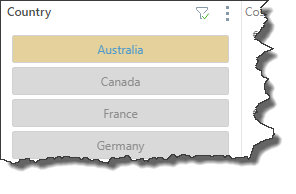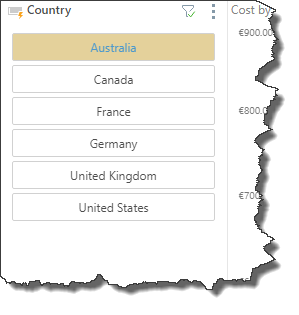Set styling preferences for the slicers to customize the slicer colors, title position, and title icon. This gives you the flexibility to apply your own styling, or make styling changes in accordance with your organization's branding.
Access Slicer Styles
To open the Slicer Styles dialog, open the slicer's context menu by clicking the three ellipses; select Styles.

Slicer Styles Dialog
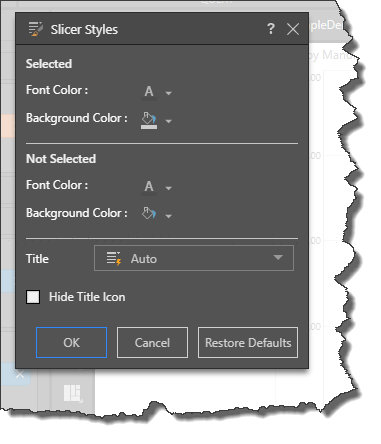
Selected
Configure style settings that will be applied to the selected slicer element.
Font Color: set the font color that will be applied to a selected slicer element.
Background Color: set the background color that will be applied to a selected slicer element.
Not Selected
Configure style settings that will be applied to slicer elements that are not selected.
Font Color: set the font color that will be applied to slicer elements that are not selected.
Background Color: set the background color that will be applied to slicer elements that are not selected.
Title
Configure the style settings to be applied to the slicer title.
Auto: Pyramid will automatically determine the best position for the slicer title, based on the slicer's location on the canvas.
Horizontal: place the title alongside the slicer (as in the image below).
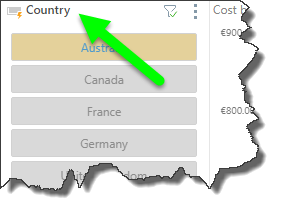
Vertical: place the title above the slicer (is in the images above).
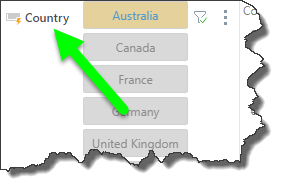
Hide: hide the title.

Hide Title Icon
By default, a title icon is located next to the title, displaying the current slicer type.
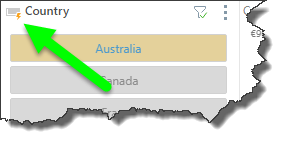
Select 'Hide Title Icon' to if you don't want to display it: